How It Works¶
Work Flow¶
With Lime CPQ your deal card gets a new tab that lets you pick articles and discounts, while always seeing what effect a change has to your bottom line. For each negotiation step you can generate a quotation for your customer, until you agree on everything. Now this deal can be converted into an order, so your ERP system can take it from there.
CPQ Guide¶
After creating a deal you can switch to the Quotation tab and start adding articles. Avoid going back and forth between different tabs by keeping the most important information in sight underneath the deal summary. Which deal properties are most important to your organisation is of course configurable.
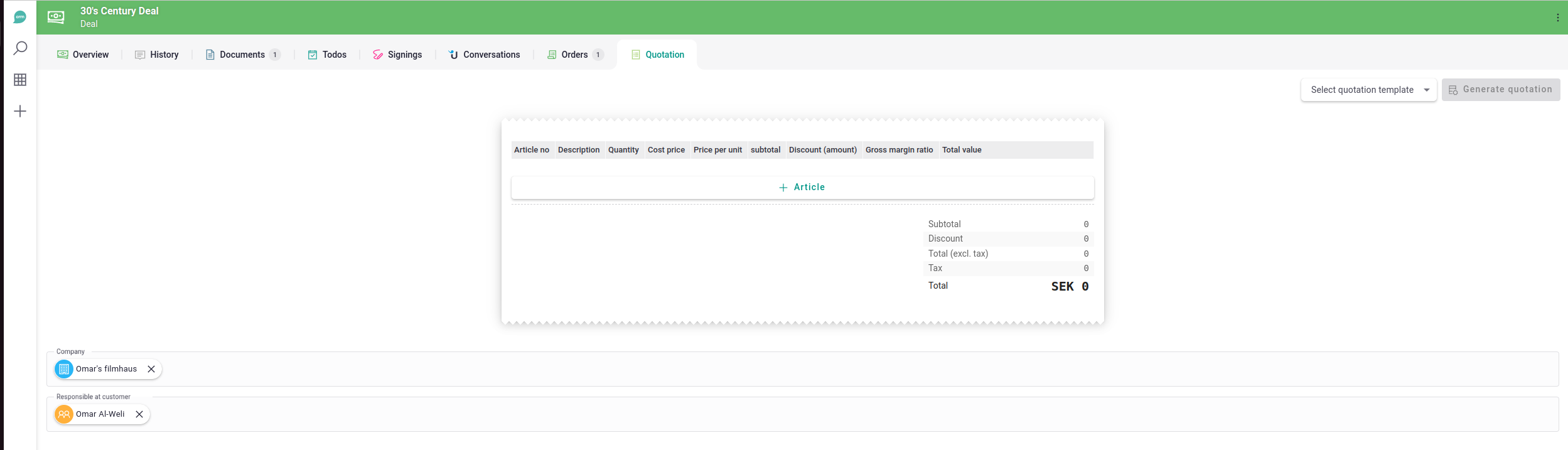
By clicking the "+ Article" button the dialog below opens. You can pick an article, and it will pre-populate the deal article's properties with the information from the article. Now you can update price, quantity, discount and more while always having the article's cost price and your gross margin ratio in sight. With each deal article you can choose whether you want to give discount in amount or percent. Any change will immediately re-calculate all relevant numbers and update the deal article's summary underneath the form.
Does your organisation have so many articles that it's hard to find something? - No problem, just filter on the article group first and get only a subset of articles to choose from.
Do you want to add a deal article that isn't connected to any article? - Sure, just fill out the form without picking an article first.
Info
The article selector will be limited to a maximum of 100 articles. Enter keywords to search in the articles' descriptions and article numbers to easily find the article you're looking for.
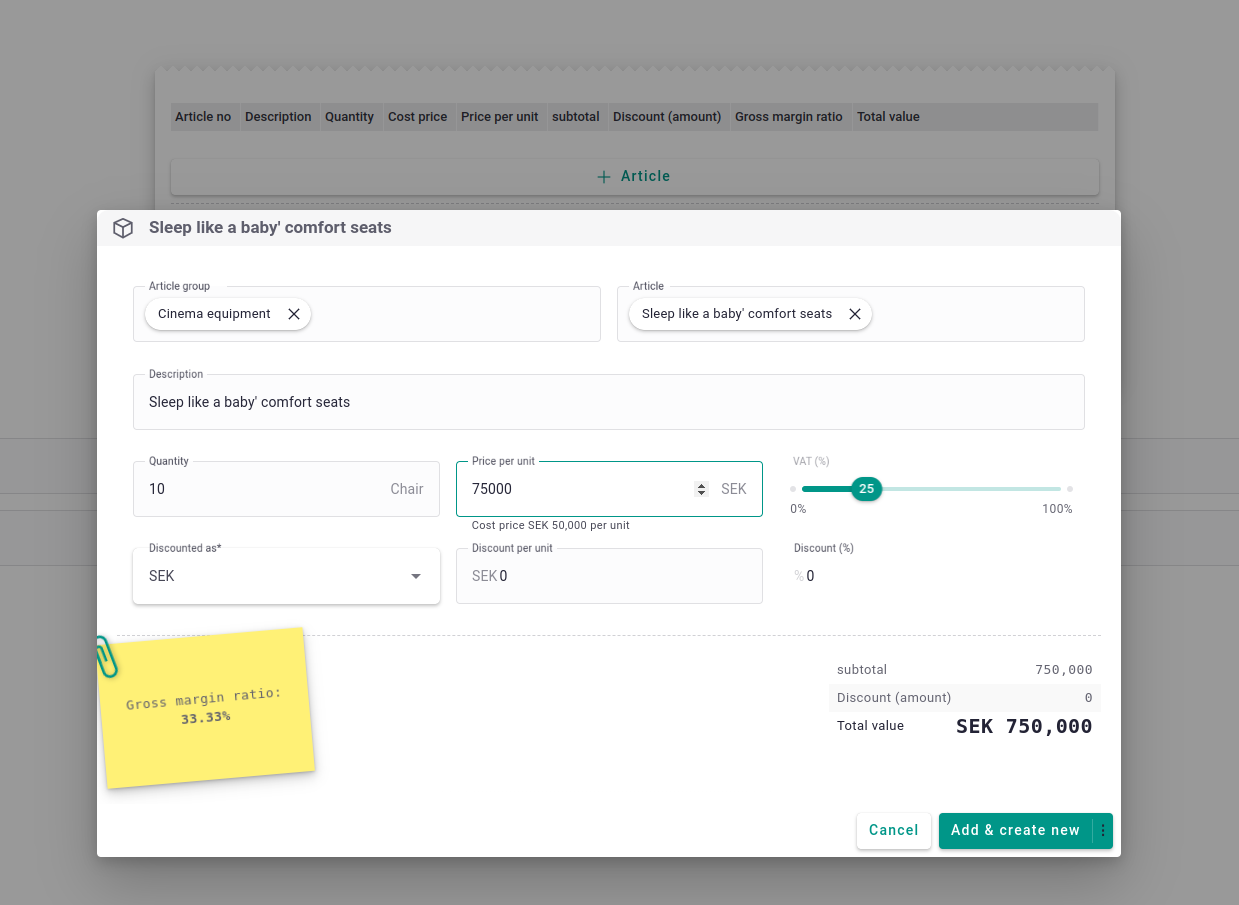
Now you can add the deal article and either immediately create the next one or close the dialog. Once the first draft of your deal is done the Quotation tab shows you an easy digestible overview of all the relevant information.
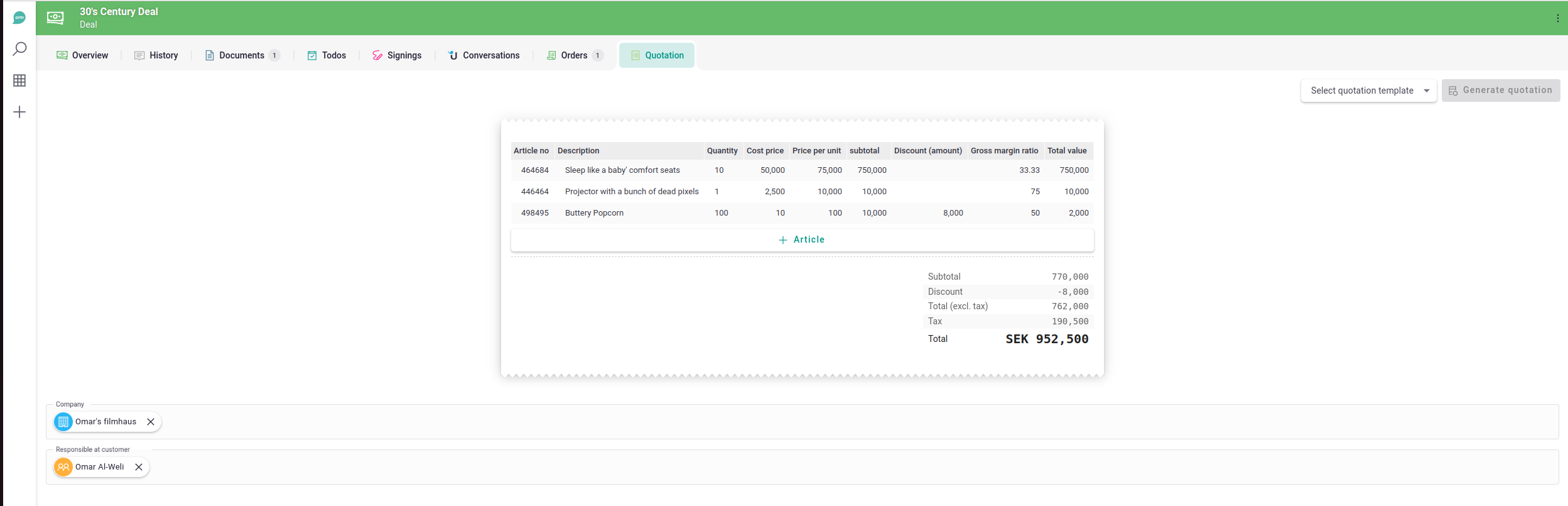
Generate a Quote¶
In the top right corner of your Quotation tab you'll find the option to generate a quotation from the current status of your deal. The drop-down shows all document templates available to your deal limetype. After picking a template and clicking the generate button, the dialog for creating a document opens with all relevant information already pre-populated.
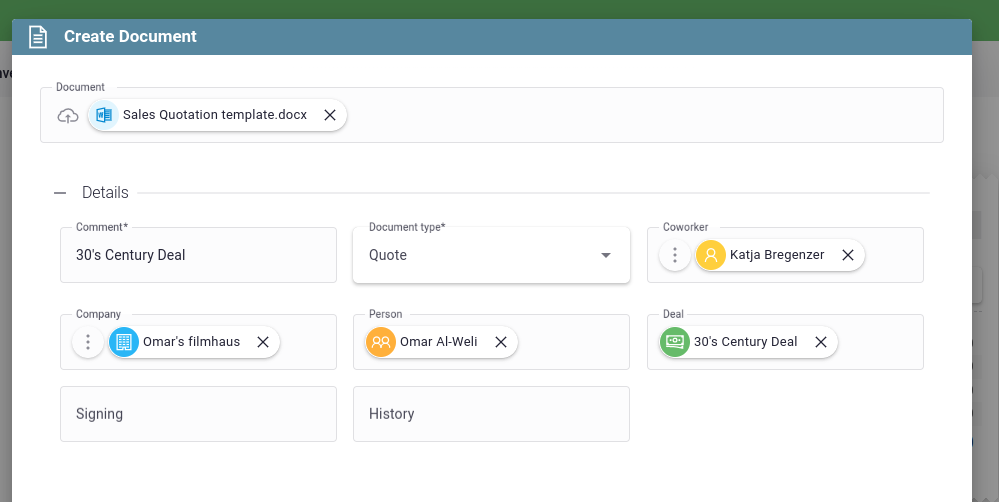
Generate An Order From A Deal¶
Once you and your customer have come to an agreement, you can simply convert the deal into an order. Therefore, switch to the Order tab and click the + button. Instead of the regular create dialog it'll show you an overview of your deal converted to an order. Similar to the Quotation tab you can also configure extra properties from your order limetype to show underneath the order summary.
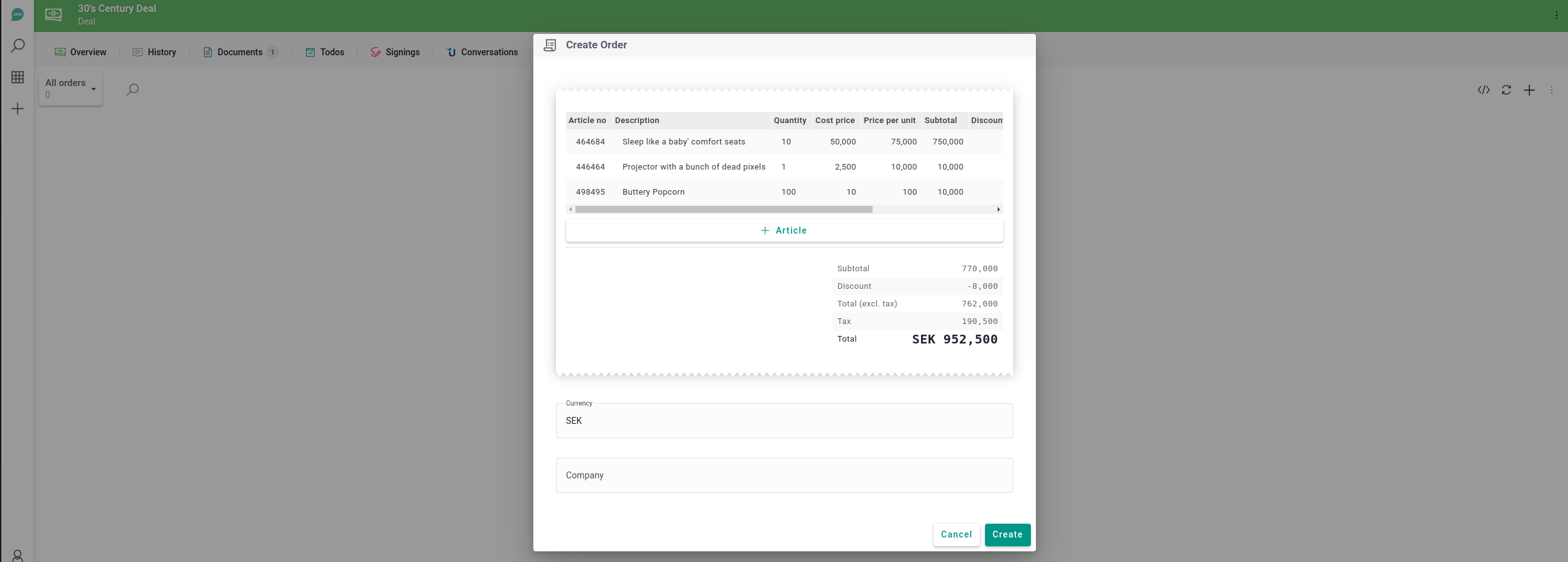
Order Guide¶
Last but not least you don't have to work with a deal flow to benefit from Lime CPQ. When creating an order from scratch by clicking on the + button in the sidebar, you'll get the same user interface with an empty order.
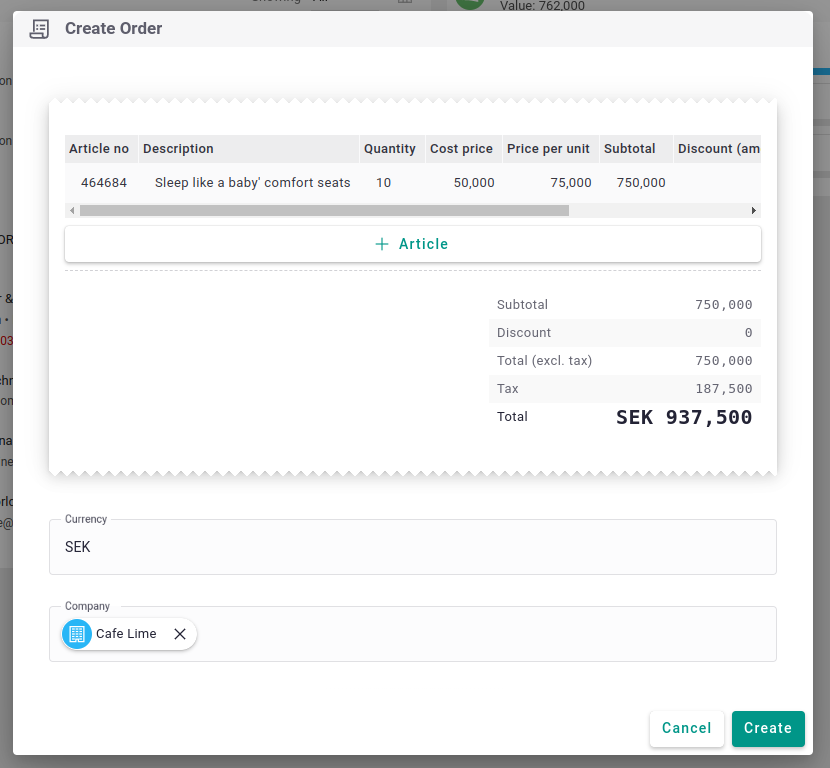
No matter how you create your order you'll be redirected to its card view. When the order is ready to be synced to your ERP system, you can change the status simply by clicking on the next step in our progress flow. Now the order summary flips to readonly and your ERP system can take it from here.
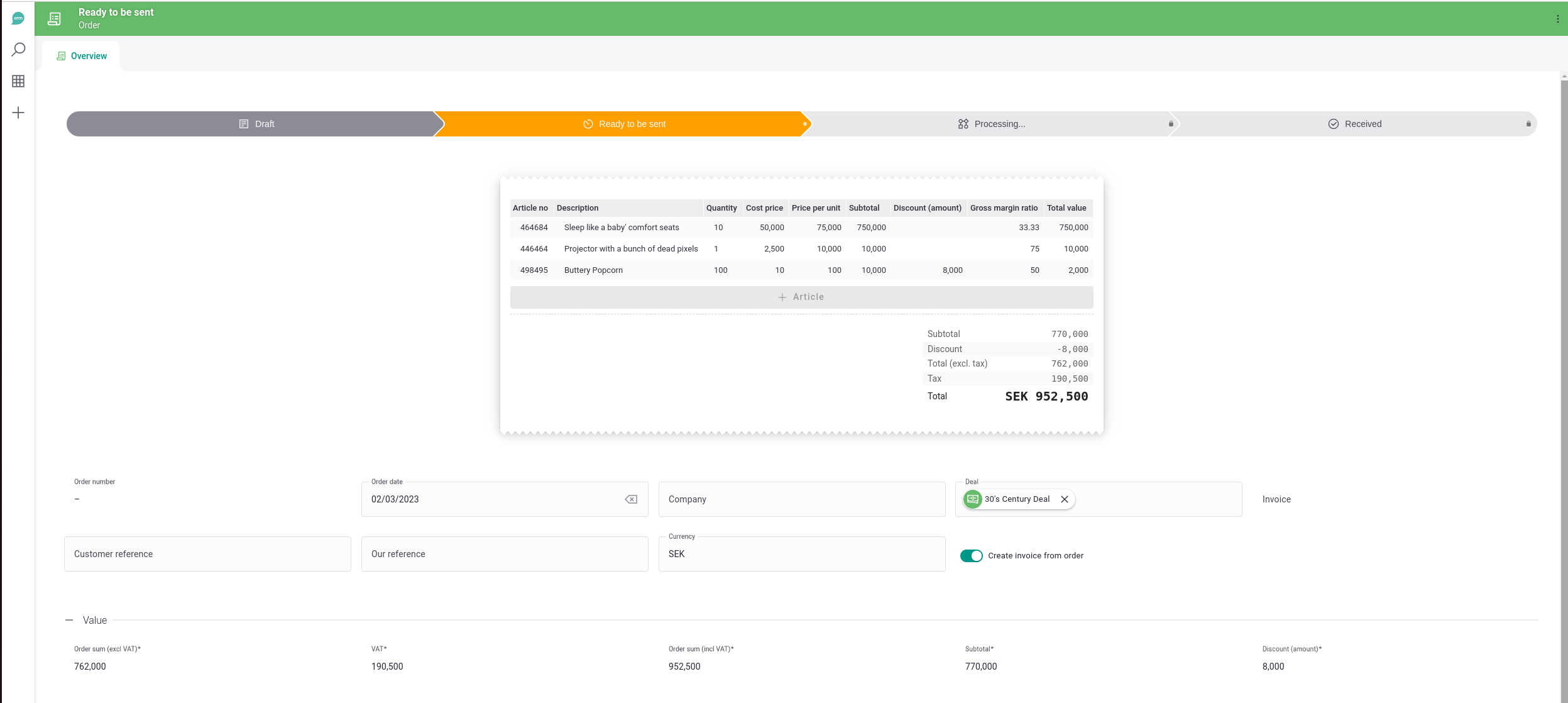
Data Integrity¶
Warning
Always use the CPQ and Order guides to edit values!
Since Lime CPQ does a lot of calculations it's important not to manually edit the fields created and owned by Lime CPQ values manually. For example, manually changing a price on a dealarticle can lead to the total prices on the deal being faulty.
Recommendations to avoid these kind of situations:
- All Lime CPQ fields should be readonly on the cards
- If using customizations to update values, it's the author of the customization's responsibility to make sure that relevant values are re-calculated using the same formulas as used in Lime CPQ.